Over the past few years, we have added significantly more curriculum content and flexibility for our teachers. One of the most significant areas of feedback we receive is extending Budget Challenge to fill a semester. Since we published the textbook, we've decided to allow our schedule to be expandable so that teachers can cover all of the content.
In the past, teachers have created classes by picking the simulation start date they'd like to play in, with student registration opening three weeks before the simulation start date. When the simulation ended, so did curriculum and quiz access. With our latest release, we have now added the ability to schedule student registration, textbook chapters, quizzes, and simulation over a semester or the entire school year. This new functionality will help teachers by allowing them to open registration earlier to match up with available computer lab days or navigate unexpected inclement weather days. Teachers will now be able to assign quizzes after the simulation ends. It will also be easier to schedule activities such as final exams, certificate downloads, and final reflections.
To use this new functionality, click the edit icon next to a class. Then navigate to the Custom Curriculum and Quiz Scheduling page by clicking the Edit curriculum/Quiz Schedule button.
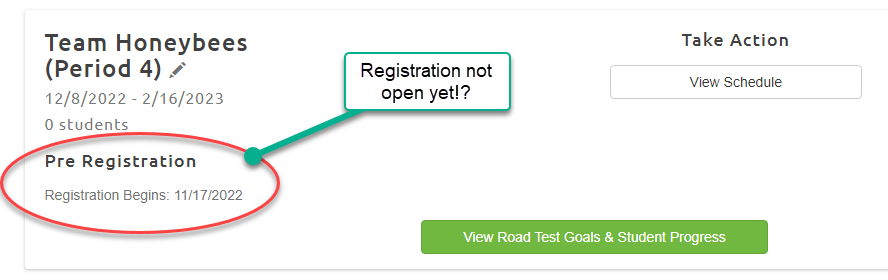
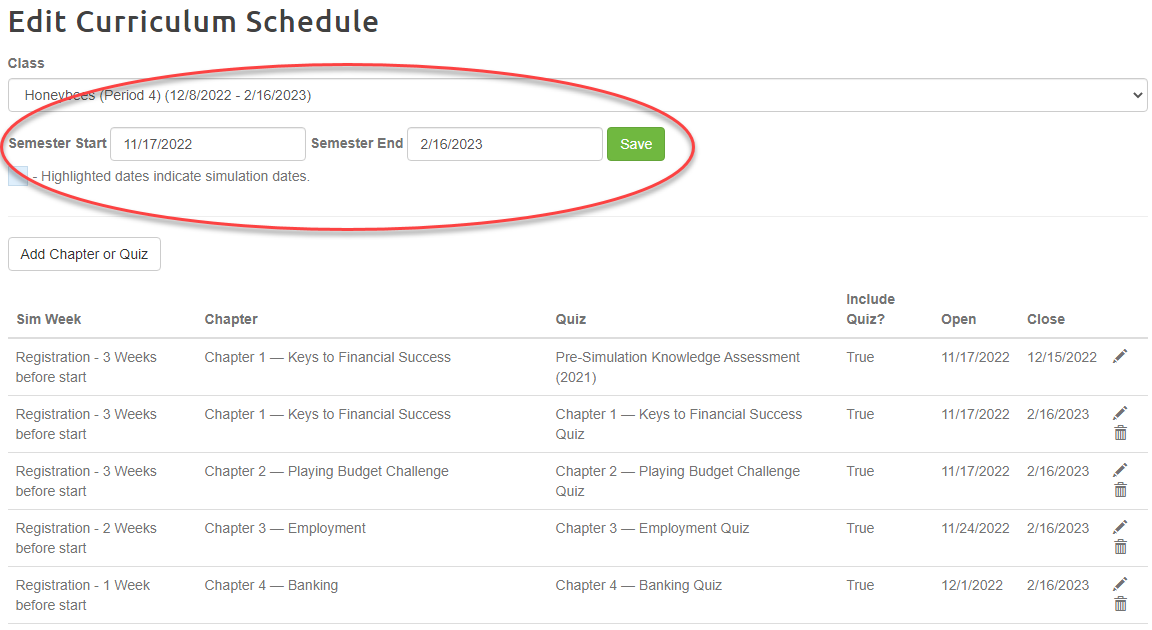
Underneath the Class dropdown list, you can see the semester start and end dates for the class. By default, these will be three weeks before the simulation start date and end date. To change these dates, click the date field and use the date picker to select new start and end dates, and click Save. Once you see the message "dates saved successfully!" users can schedule quizzes to open and close within these new semester dates. To help navigate the date pickers, we have highlighted the simulation dates.
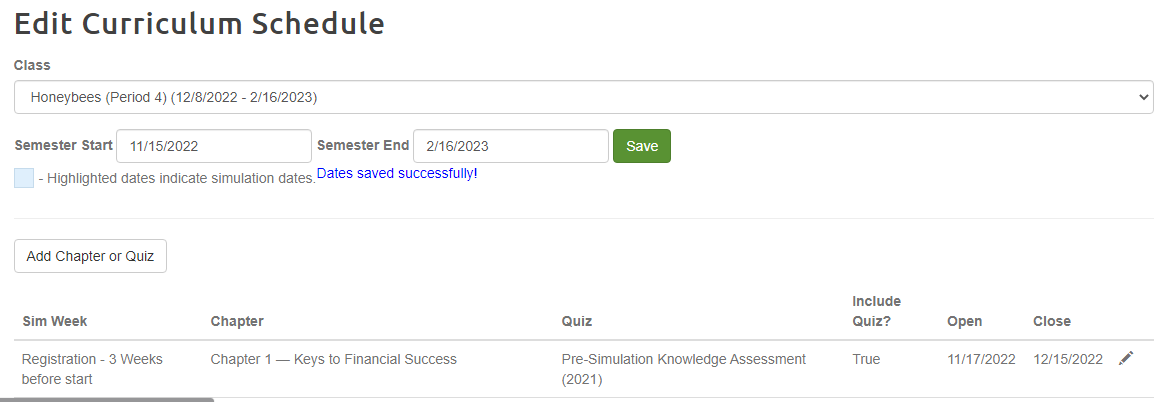
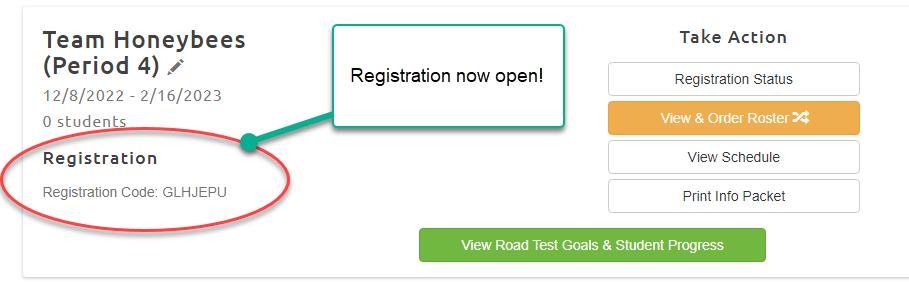
If your class is already playing in a simulation, you may extend the class's end dates to accommodate your needs. We will notify you during the last week of the simulation to remind you that you can do so.
Delay Sim Launch
We have added a so-called second chance feature as well. If your class still needs to prepare to launch, but students have already registered, you can choose to delay your simulation start by a week. This feature appears on the Edit Class page under the simulation date dropdown after students have registered.
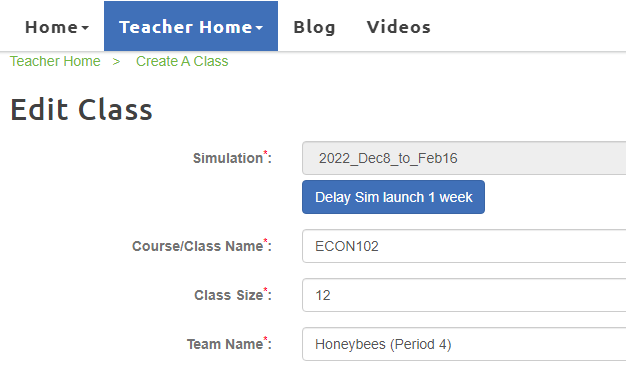
To delay your class's simulation start by a week, click the button and confirm the new start date for your simulation. All students who have already registered will maintain their current quiz results, but their vendor selections will be cleared. They will need to complete vendor selections again. Your class quiz schedule will be updated by moving the open and close dates of scheduled quizzes back a week. Any quizzes that are already open will be extended by one week.
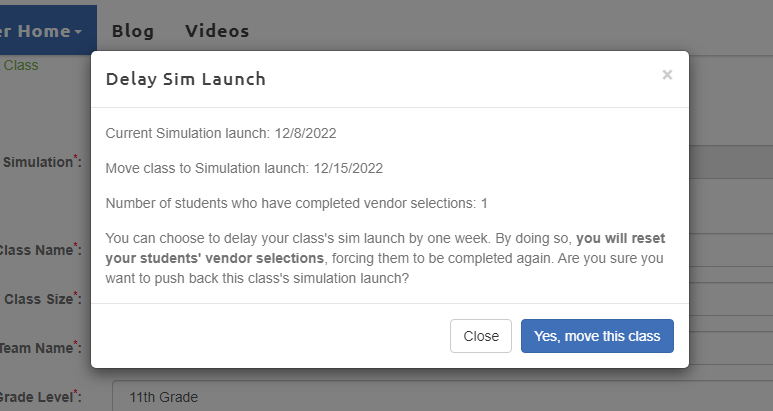
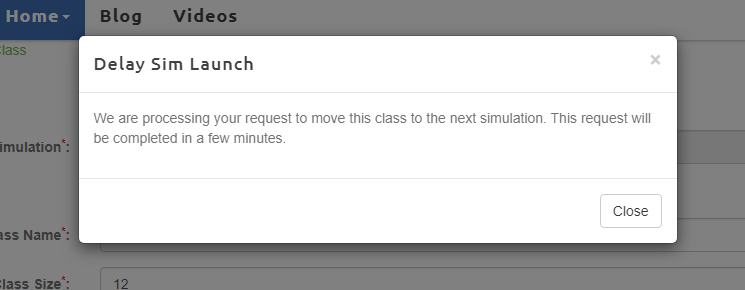
Once confirmed, you will receive the above message onscreen. Please note that you cannot make further edits to the class until the move process is complete. This process is normally completed after approximately 2 minutes. You will receive a dashboard alert and email notification once the process is complete, and you will be able to continue editing your class.
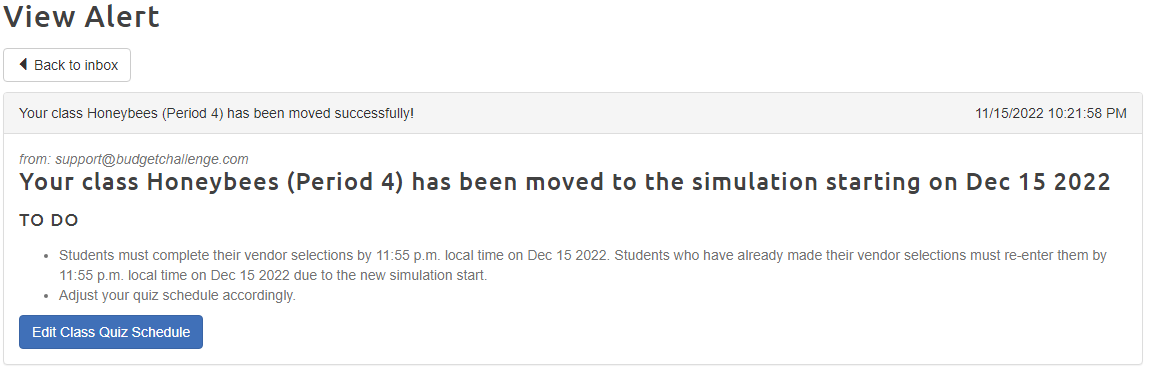
If you have any questions about these new features, please contact us at the help desk or by emailing us at support@budgetchallenge.com, and we will be happy to help!